Understanding Your Camera’s Histogram
Understanding Your DSLR Histogram
You don’t need to be a camera guru to understand the histogram on your digital camera. It only means that you need to learn more about your camera and its features. To get an optimum exposure and not lose any data, it is important to interpret your digital camera’s histogram to comprehend what it means and make the appropriate exposure adjustments.
What does the graph mean?
Well, what is a digital camera histogram and what do you do with it? This would be a great time to pull the manual out for your digital camera and learn how to display the histogram on the camera’s LCD display. On most digital cameras the histogram can be enabled so it displays every time you take a photo. To explain it briefly, it is a graph that shows the level of brightness of an image from the very darkest levels on the left (value 0) to the very brightest on the right (value 255), on the horizontal axis.  The graph’s height, vertical axis, is the measure of the density of image pixels of a particular tonal value. The taller the graph for a particular tonal value the more shades of that tone will display in the photo. As you can see from the histogram on the left, there are a lot of pixels between the mid-tones and highlights. This is a histogram from a photo of Badwater in Death Valley which because of the bright sodium deposits most of the pixels will be somewhere between the mid-tones in the center and the highlights.
The graph’s height, vertical axis, is the measure of the density of image pixels of a particular tonal value. The taller the graph for a particular tonal value the more shades of that tone will display in the photo. As you can see from the histogram on the left, there are a lot of pixels between the mid-tones and highlights. This is a histogram from a photo of Badwater in Death Valley which because of the bright sodium deposits most of the pixels will be somewhere between the mid-tones in the center and the highlights.
 Some histograms also display separate graphs for the level of brightness and pixel density for the three primary colors- Red, Green and Blue (RGB). The histogram also displays in many photo editing software programs including Adobe Photoshop, Lightroom and Aperture, among others.
Some histograms also display separate graphs for the level of brightness and pixel density for the three primary colors- Red, Green and Blue (RGB). The histogram also displays in many photo editing software programs including Adobe Photoshop, Lightroom and Aperture, among others.
Now that you have a better understanding of your digital camera’s histogram, we can move on to how you evaluate the exposure of a photograph. After you’ve taken a photo and you are viewing the graph on your LCD display, ideally you want to see most of the graph’s pixel density between the left and right brackets.
Evaluating the histogram
If the pixels are bunched up on the left side of the graph as they are in the graph on the right, it probably means the photograph is  underexposed or will be too dark. On the other hand, pixels bunched up to the right side of the graph, as graph 2 displays, may mean some of the pixels in the photo are blown out or overexposed, too bright. Any pixel detail information in these bunched up areas on the far left or right are probably lost or clipped. In an ideal situation, you want the pixels to just touch the left and right sides of the histogram. There are always exceptions, for example if you are taking shots at night; I would expect quite a few of the pixels to be bunched up on the
underexposed or will be too dark. On the other hand, pixels bunched up to the right side of the graph, as graph 2 displays, may mean some of the pixels in the photo are blown out or overexposed, too bright. Any pixel detail information in these bunched up areas on the far left or right are probably lost or clipped. In an ideal situation, you want the pixels to just touch the left and right sides of the histogram. There are always exceptions, for example if you are taking shots at night; I would expect quite a few of the pixels to be bunched up on the 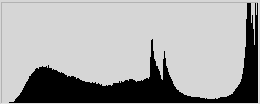 left. The contrary is an image with the sun in the composition, then I would expect some of the pixels to be blown out and display on the right side of the histogram, but that’s okay, use your creative judgment.
left. The contrary is an image with the sun in the composition, then I would expect some of the pixels to be blown out and display on the right side of the histogram, but that’s okay, use your creative judgment.
Now that you know what the histogram is telling you, you can adjust your camera’s exposure, either by altering the exposure compensation, or if you are in manual mode by adjusting the ISO, shutter speed or aperture until the pixels are distributed across the graph. You also want the pixels on the right to just touch the right bracket. This isn’t always possible because you may have a situation where the dynamic range of the scene exceeds the range of your camera. In this case use your best judgment, or bracket your shots by exposing the scene one or two stops above and below the average exposure.
There are many tools today’s cameras have for evaluating exposure and some scenes are more difficult to expose that others. I find that using the histogram will insure I come home with images that have the most data available and lessen the work I have to do in post.
What are your experiences with the histogram?
Filed in: Education • Histogram • Photography







Great post! I have always been unsure about how the histogram works and what I do with it. This helps explain. Thanks!
You’re welcome. Larry. Let me know if you have any questions.